|
Maintain individual statistics for multiple users |

  
|
If you'll be using WinFlash Educator or Scholar in an environment where more than one person will be studying the same study files you'll want to set the program to operate in Multi-user mode so that each person's study results will be maintained separately. Open any study file and in Options|Q&A Modes|Settings Common To All Modes, check the Multi-user Mode checkbox.
Close the file you opened above and then open any study file and the following dialog will appear:
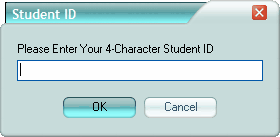
Assign each user a 4-character Student ID to use when accessing their study decks. Using the person's three initials plus a single-digit number - e.g. RWB1 - as an ID makes it easy to remember and allows for 10 people with the same three initials to still have unique ID's.
The first time a specific Student ID is entered for a study file, the program will respond with a New ID Entered dialog asking you to confirm the creation of a new personalized statistics file for this Student ID. If the ID is correct, click yes. This dialog serves to catch login typos when using the file. If you get this message when accessing a file for which you believe you've already done this step, be sure to check the 4-character ID to make sure there's not a typo - if there is, click NO on the dialog to return to the Student ID dialog and enter the correct code. To be less prone to typo's, the Student ID is not case-sensitive.
Using Multi-user Mode will allow you to maintain a single study file for use by multiple people while their study history is maintained in a separate companion file for each individual.
Note: Multi-user Mode is a global setting and affects all study files. If you wish to NOT use this capability for some of your study files, simply OK the Student ID dialog without entering any code. You'll be asked if you wish to continue, saving your statistics in the "regular .FLD file". Respond Yes to this dialog and continue using the study file in the normal manner.
Page url: http://www.openwindow.com/helpfile/maintain_individual_statistics.htm