|
Foreign Language Study |

  
|
WinFlash is used by many people for foreign language study - especially vocabulary enhancement and long-term vocabulary retention. This Help topic will highlight several WinFlash features that are useful in language study and provide guidance on steps to configure your computer to be more productive when entering foreign language text.
Installing Keyboard Support for your Language
If you will be entering a significant amount of text in the language you'll be studying, you'll want to install the Microsoft Keyboard Support which will allow you to switch between your primary language and the language you are studying. While foreign language characters can be entered using the editor's Insert Symbol tool, this is much too time-consuming for volume entry. See Foreign Language Keyboard Setup for detailed instructions on installing and using this capability. WinFlash Educator supports default foreign language keyboards which can be assigned to both the Question and Answer, automatically switching to the correct keyboard mapping when entering data in the Editor and when entering answers in fill-in-the-blank mode. This setting is controlled in Options|Colors/Fonts/Kbds.
Font Selection
We recommend using the default fonts Arial and Tahoma for the Question and Answer, respectively. These fonts have the requisite characters for most common languages. If you wish to change the fonts being used, please see Font Control for more detail on the tradeoffs involved.
Pair Type Selection
WinFlash supports several different pair types - run the Quick Tour example file from the program's Demo menu to see these illustrated. For vocabulary study two pair types are especially useful. The standard pair, where the Question is e.g. the English word and the Answer is e.g. the Russian word is best when there is a one-for-one correspondence that you wish to memorize.
By using the standard pair type for one-for-one memorization you can make use of several of WinFlash's options to vary your study:
A first followed by Q
Automatic Multiple Choice From Standard Pairs
Automatic Fill-In-The-Blank From Standard Pairs
These are all located on the Options|Q&A Modes panel
For verbs, however, the task is often to remember the conjugation of the verb - hence requiring six answers for a given question. WinFlash's Fill-In-the-Blank pair type has an option allowing multiple answers to be required - perfect for a verb conjugation exercise - here's an example from French - conjugating the verb 'to be':
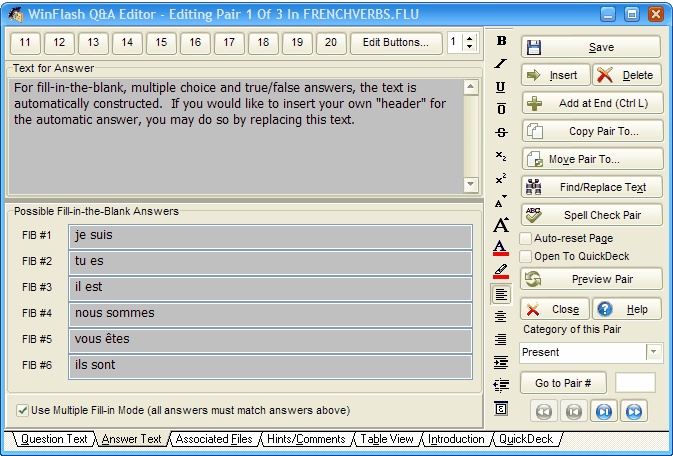
Categories
Decide on an organization of categories to help with organizing your study sessions. There's no single best organization. You might want to create separate study files for verbs, nouns, etc. In that case you might use the tense of the verb being conjugated as the category, as in the example above.
If you are studying a language in school, you might want to categorize by the chapter and part of speech - e.g. 1-verb, 3-adjective, etc. Spend a little thought on this and it can pay big rewards in study flexibility and the expandability of your study files later on. For instance, new decks can be created by combining certain categories from two different decks using the Create Composite Source File tool.
Use the Leitner Mode as your Study Mode
Language study is an ideal subject for the application of the Leitner Box System. See Understanding the Leitner Box System for more information on this powerful learning approach. You can set the study mode used for your study file in Options|Q&A Modes .
Page url: http://www.openwindow.com/helpfile/foreign_language_study.htm